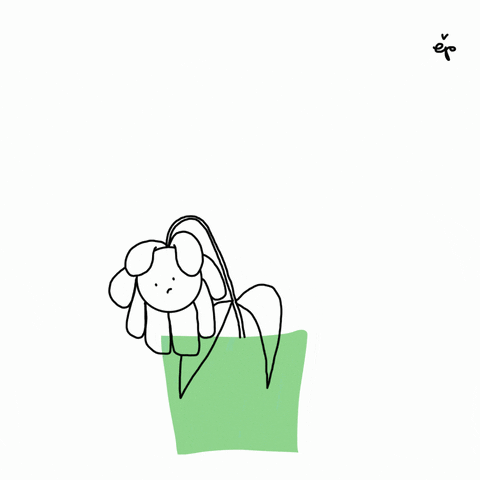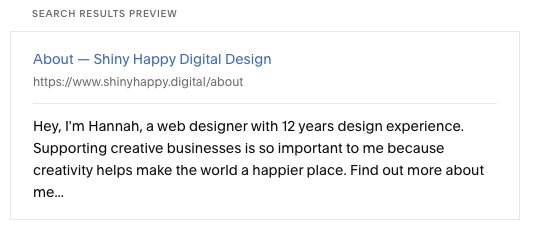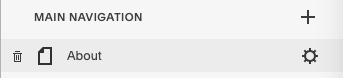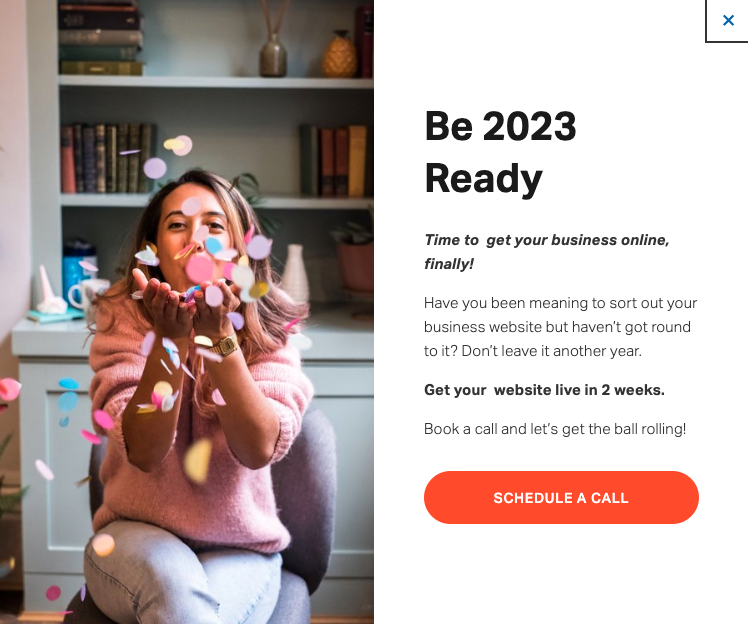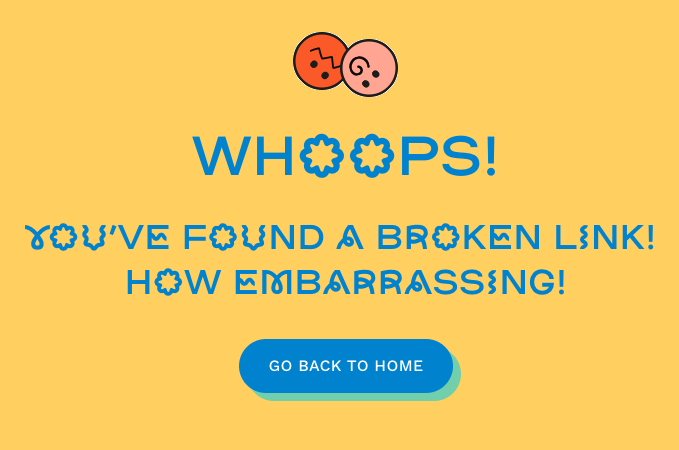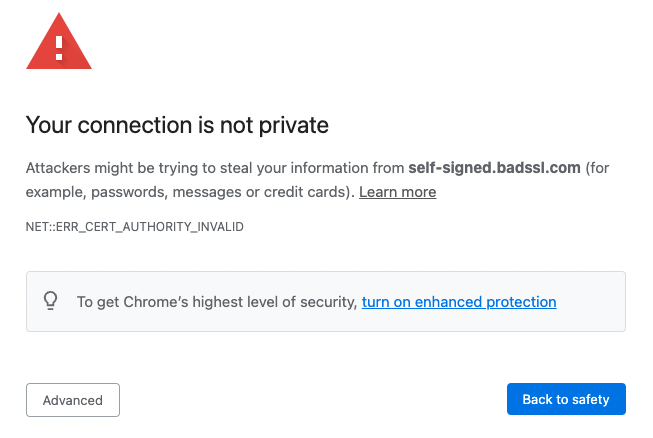11 Ways to Refresh Your Website Each New Year
This post may contain affiliate links which mean I may receive a commission for purchases made through these links (at no cost to you, of course!)
via GIPHY
Believe it or not, your website is more similar to a plant than you might think! It grows, adapts and need its soil (content) refreshing every so often otherwise it can become stagnant.
Here’s why it’s so important to refresh your website (at least) once a year.
You might think that once your site has been published you can leave it alone and it’ll do its thing.
But we’ve all come across those websites that look like they’ve been stuck in a time warp, with old information and dates (umm the last blog was posted WHEN?!). We’re left wondering if the rest of the information is still relevant and if the business is still running…
Thats the equivalent of forgetting about your plant and leaving its horrible yellow leaves on your plant. It’s not going to be happy. And if you’re going to be forgetting about your business website like that, clients can only assume you’ll treat them with the same respect.
That’s why it’s important to keep on top of your website MOT, so if you choose only one time of the year, I recommend early January.
After all, its the time of the year when everyone is soaking up the ‘New Year, New Me’ vibes and focusing on self-improvement, so why should it be any different for your website? Ok no need for a complete ‘New Year, New Website’ - that’s too extreme and too time (and budget) dependant. A little refresh is MORE than enough.
Plus search engines like Google LOVE fresh content, so it’s also great for your rankings!
All you need is a couple of hours to check and update a few things and your website will be blossoming in no time. Here’s what you need to look at:
Update footer copyright year
Check and update legal policies
Update dates and statistics in your copy
Check your SEO meta data
Refresh your prices or offerings
Update your marketing tools
Rearrange/update images
Add new testimonials and case studies
Check for broken links
Check your SSL certificate is still valid
Update an old blog with new information
1. Update footer copyright year
Its one of the first things I look at on a site. Maybe because I’m intrigued who the web designer is, or perhaps because it tells me straight away if the business owner cares about the smaller details.
So make sure to update your copyright date in the footer of your website.
How to update your footer info in Squarespace:
Login to your website dashboard and click “Edit” at the top left of your website to edit your homepage.
Scroll down to the bottom of your site and “Edit Footer”.
Depending on how the footer was setup, highlight the text in your footer copyright section and update the date.
Don’t forget to hit “Done” to save.
2. Check and Update Legal Policies
Once these legal docs are published we often forget about them. They are long and boring texts after all.
But policies change, as does our business. So make sure to read through each of them and edit anything that is no longer relevant or add in anything that may have changed (like when we all had to adapt to GDPR rules). It might be the analytics tool you use or your contact information you included for customers wanting a refund.
The legal policies you may have are:
Privacy Policy
Cookie Policy
Terms & Conditions / Terms of Use
Shipping Policy
Refunds Policy
Always make sure to include a “last updated on…” date so your visitors can see its up to date!
3. Update Dates and Statistics in Your Copy
There will likely be some dates or statistics bobbing around in your web copy, especially in your About Page. It’s important that these are updated to reflect the current year, unless of course, your statistic starts from a specific month of a year.
Imaging mentioning a specific statistic (i.e 12 years experience) in emails and then when your customer visits your site it doesn’t match up. That wouldn’t give them much confidence and make them question which is which. To make sure everything is consistent in your messaging.
An example of a statistics bar
4. Check Your SEO Meta Data
For new visitors to your website, your SEO meta description might be the first bit of copy they come across. This data is found when you share your link on social media or your website comes up on search engine results. Go through each of your website page’s SEO meta data and check to see if anything needs updating, or is no longer relevant.
An example of my page SEO settings
How to edit your on-page SEO on Squarespace:
Login to your website dashboard and click “Pages”.
Hover over an active page in the left-sidebar and you should see a cog icon.
Click on this icon to open up the page settings.
Click “SEO” in the left sidebar.
Here you will see the fields to update your SEO title and SEO description.
Once you click “Close” in the top left, it will automatically save.
Make sure to go through each page setting, especially the pages that get most traffic or you share often.
5. Refresh Your Prices or Offerings
If you are your own boss, chances are no one is giving you a pay rise for the great work you’ve been doing. You’ve spent all year fine-tuning your processes and offerings, so its only fair if you feel its about time you tweaked your prices to reflect this.
Although its important not to surprise your clients/customers with this. Give them as much notice and explain why there is a change in price.
Or if you’re happy with your prices and know your customers are too, perhaps check that the offerings are still correct. If you’re a service-based business, is there something else you could add to your service offering to give your customers more value? Side note: this addition would make great social media content - so shout about any new changes you’ve made!
An example of a marketing popup
6. Update Your Marketing Tools
When you visit your own website often, you don’t get shown everything that a new visitor sees. This includes some of the marketing tools like the timed popups.
So double check that you haven’t forgotten about that promotional popup or landing page with that Halloween offer! Not only does it show your visitor that you’ve lost track of what promotions you’re running, but it also means that some customers might be gaining access to that deal you thought ended.
7. Rearrange or Update Images
As they always say, a picture paints a thousand words. So if you’re like me and you’re more of a visual person, your business images need to be hitting the spot.
Do the images on your homepage give off the right vibes and impressions of your business? If not, its the perfect opportunity to update a few images, with fresh eyes! Or if you’re happy with the existing images, perhaps all you need is to simply move around the images on the page.
Its also great to do this on the pages that attract the most traffic! Past visitors will be joyed to find a fresh new feel.
8.Add New Testimonials and Case Studies
The New Year is the perfect time to take stock of the clients and projects you worked on in the last year.
Has your clientele or work changed much over the year? Have you tweaked your processes to improve your overall client satisfaction? Have your customers been surprised (in a good way) with your service/offering?
These are the kinds of questions that will be answered by reading your testimonials. Thats why its important to make sure they are up to date.
Ideally you want to keep the most recent appearing first as this is usually the most relevant.
And if you don’t have up-to-date testimonials/reviews, this is your reminder to ask for them!
An example of a 404 / Error Page - what shows when you find a broken link
9. Check for Broken Links
No ones like a broken promise, or in this case, a broken link that promises to take you somewhere and then, well, just doesn’t.
While you’re busy reading through your website, nows a good time to click through each link to make sure you aren’t losing any customers on their journey.
Or an easier way, simply pop your website into the Broken Links Checker and it will tell you right away which links aren’t working correctly.
An example of an expired/invalid SSL certificate
10. Check Your SSL Certificate is Still Valid
Having an outdated SSL Certificate can deter customers from visiting your site. The browser will warn the visitor that the site is not safe. You may have seen the warning page below.
Make sure to check if your SSL certificate is still valid and ideally set it to auto-renew so that it never expires. Its usually free but check with your domain or hosting provider.
11. Update an Old Blog with New Information
If you’ve got a blog on your website, this tip is for you! You don’t need to completely write a new blog post to keep your site updated. It takes time to write a whole blog post.
Find an old blog post that could do with a refresh and simply update it where possible. This is especially important to blog posts that get the most traffic.
Perhaps the post needs some data sources replaced to keep your point up-to-date, some content removed that is no longer relevant, new keywords added to it, internal links replaced or an update of the call-to-action.
Just make sure to add an editor’s note for transparency. This is a little note at the bottom of the updated post to explain when it was originally published, when it was updated and why it was updated.
Need some help maintaining your website on a more regular basis?
I offer a Monthly or Quarterly Maintenance Package so you can get on with doing what you do best and let me deal with all things website.
This might include me setting up and posting your latest blog, uploading regular events to your calendar or updating workshop details.
Interested? Get in touch for more info.